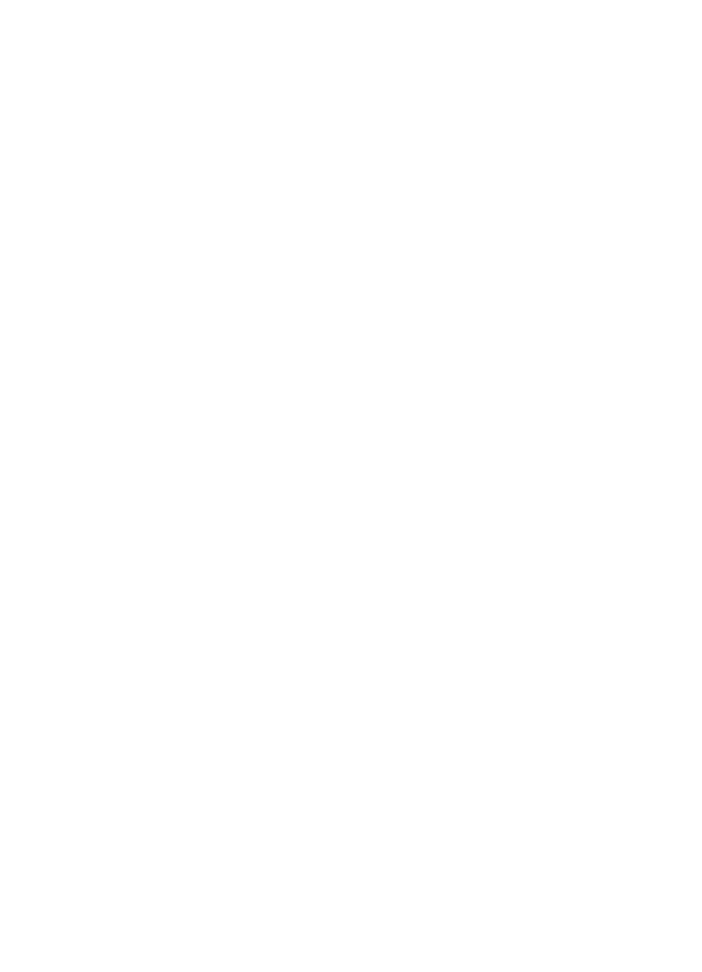
Using the Automatic Paper-Type Sensor
Automatic is the default paper-type setting. When it is used, the
Automatic Paper-Type
Sensor
automatically selects the print settings that are appropriate for the media on
which you are printing, particularly when HP paper and media are used.
Follow these steps to print using the Automatic Paper-Type Sensor:
1
Open the
dialog box.
2
Select the
Paper Type/Quality
panel.
3
In the
Paper Type
drop-down list, click
Automatic
.
4
Select any other print settings that you want, and then click
.
Note
Do not use the Automatic setting for high-quality printouts. Instead, select a
specific paper type
.