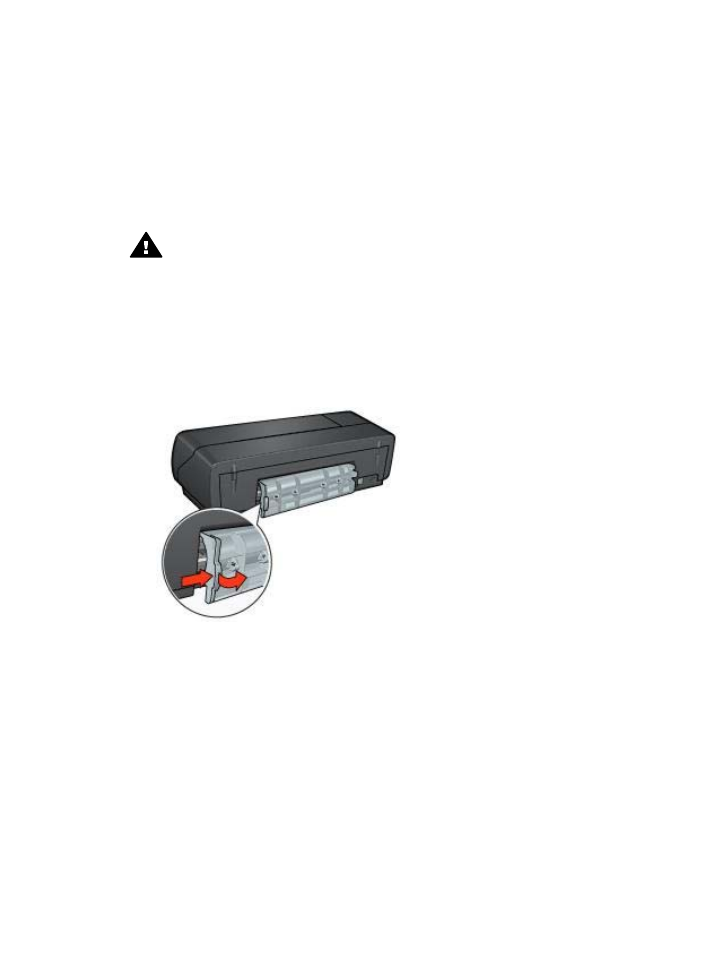
Paper jams and other paper problems
●
Paper jams
●
Printer prints on multiple sheets at once
●
Printer does not feed paper
●
Printer ejects paper
●
Out-of-paper message
Paper jams
Caution
Do
not
clear a paper jam from the front of the printer.
Follow these steps to remove a paper jam:
1
Press the
Resume
button.
If the paper jam does not clear, then go to the next step.
2
Remove the paper from the In tray.
3
Remove the rear access door. Press the handle to the right, and then pull out the
door.
4
Remove any paper that is inside the printer.
If you are printing labels, verify that a label did not become detached from the label
sheet while passing through the printer.
5
Replace the rear access door.
HP Deskjet 5700 Series
74
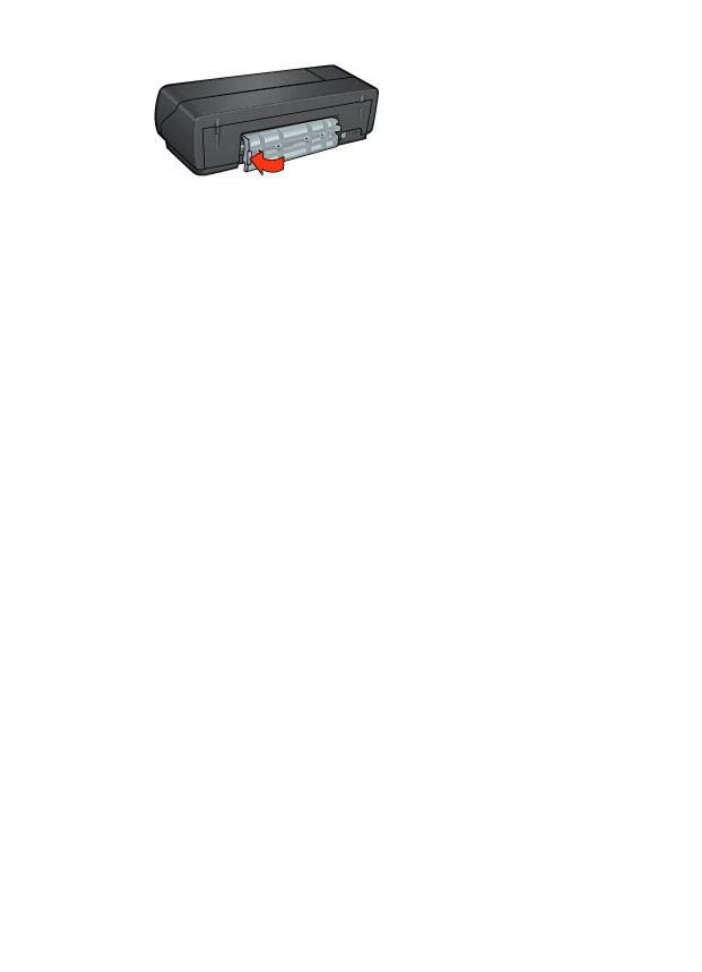
6
Reload paper in the In tray, and then reprint the document.
Note
If paper jams occur frequently, try using a heavier paper. See the reference guide
for paper weight specifications.